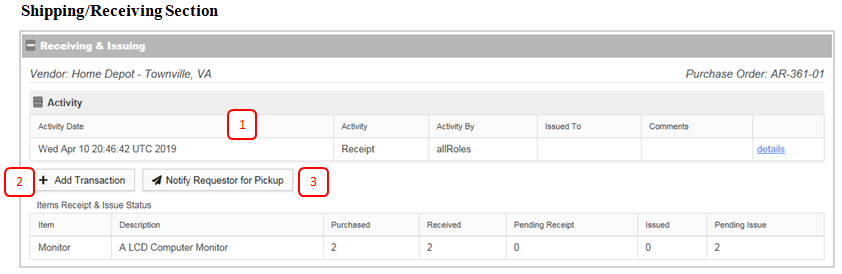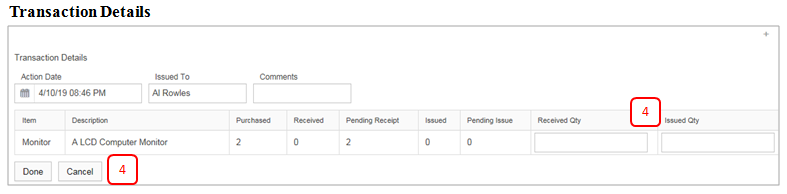Recording Receipts & Issues
Jump to navigation
Jump to search
Shipping Receipt and Receiving Activities
1. Activity: Receipt and issue transactions will display here . Click details for item and quantity detail.
2. Add Transaction: To enter receipt and issue quantities, click ‘Add Transaction’ to display an editable items list.
3. Notify Requestor: Click this button to sent an email to the initiator of the request letting them know that the requested items are ready for pickup.
4. Record Received or Issued Items: Displays activities by users. Click ‘Done’ to update the request.
5. Upload Files: Shipping Documents and any signed documents relevant to the request must be scanned and attached. This can be accomplished using the Attachments section located in a pane on the right side of the screen.
6. Completion Actions:
- Submit – Progresses requests to next activity.
- Cancel – Terminates the request and archives details.