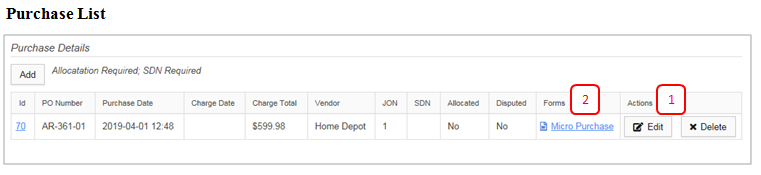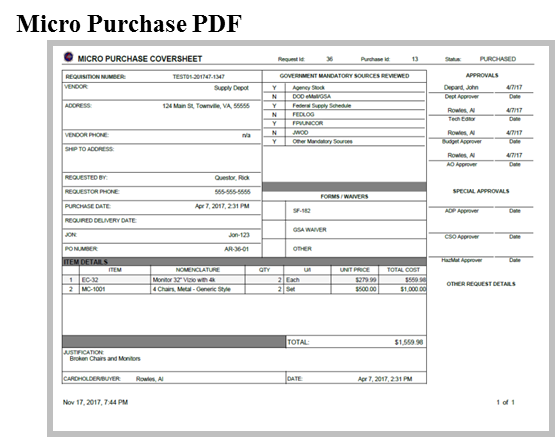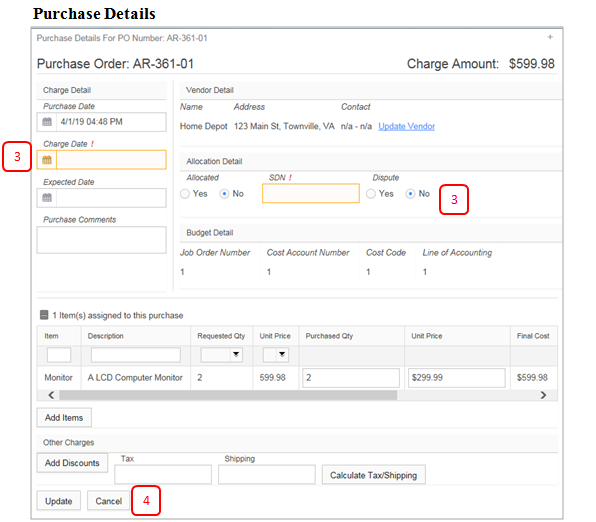Update & Allocation (Post-Purchase)
Jump to navigation
Jump to search
Buyer updates purchase details based on receipt, charge details, etc.
Update & Allocation
1. Allocation Detail: Purchase list allocation detail can entered in the Purchase Detail Window. To open the Purchase Detail Window click the Edit button.
2. PDF Forms: A PDF micro purchase form is available for all purchased records. This provides a 1 page detail that can be printed, if necessary.
3. Allocation Details: Allocation Details and Charge Date must be entered in the Purchase Detail Window before the Update activity will be allowed to complete.
4. Update/Cancel: Use the Update button to save the Allocation Details, close the Purchase Details window and return to the Purchase list.
5. Completion Actions:
- Submit – Progresses requests to next activity.
- Cancel – Terminates the request and archives details.