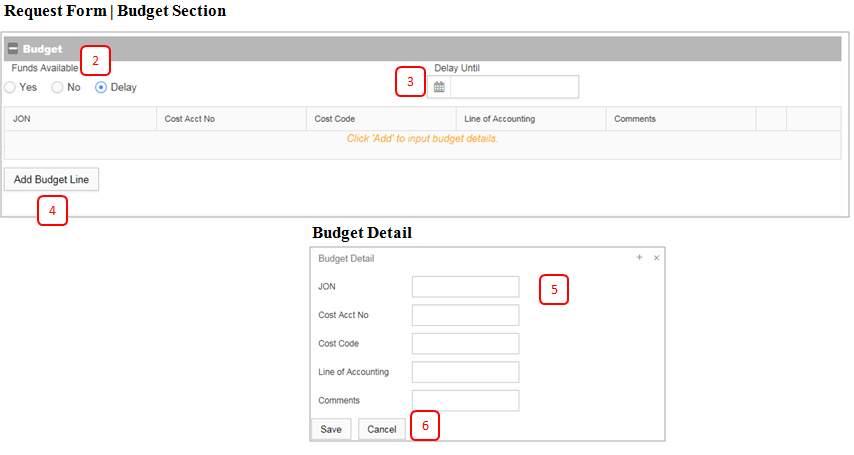Difference between revisions of "Budget Review"
Gcpc request (talk | contribs) (Created page with "Budget Review user reviews request form, verifies funds are available and assigns a budget line to fund the request purchase. 800px '''1. Revie...") |
Gcpc request (talk | contribs) |
||
| (One intermediate revision by the same user not shown) | |||
| Line 6: | Line 6: | ||
'''1. Review Request''' - Validate the request for accuracy and need. | '''1. Review Request''' - Validate the request for accuracy and need. | ||
| − | '''2. Funds Available''' - Check one of the three available radio buttons. If | + | '''2. Funds Available''' - Check one of the three available radio buttons. If Delay is selected you must provide a date in the "Delay Until" box (#3) |
| − | ''' | + | '''4. Add Budget''' - Use the "Add Budget Line" button to display the Budget Detail window and add a budget line to fund the request purchase. A minimum of one budget line must be added to complete this activity. Multiple lines of funding can be added to a single request. |
| − | ''' | + | '''5. Budget Detail Window''' - Enter Budget details as appropriate. |
| − | ''' | + | '''6. Save/Cancel''' - Save will close Budget Detail window and add the entered budget details to the request. Cancel will close Budget Detail window without saving changes. |
| − | ''' | + | '''7. Select an Approval Action and Confirm to Submit''' |
* ''Submit – Progresses requests to next activity. | * ''Submit – Progresses requests to next activity. | ||
* ''Clarifications – Route the request to the requestor or other participants. | * ''Clarifications – Route the request to the requestor or other participants. | ||
* ''Cancel'' – Terminates the request and archives details. | * ''Cancel'' – Terminates the request and archives details. | ||
Latest revision as of 18:37, 10 April 2019
Budget Review user reviews request form, verifies funds are available and assigns a budget line to fund the request purchase.
1. Review Request - Validate the request for accuracy and need.
2. Funds Available - Check one of the three available radio buttons. If Delay is selected you must provide a date in the "Delay Until" box (#3)
4. Add Budget - Use the "Add Budget Line" button to display the Budget Detail window and add a budget line to fund the request purchase. A minimum of one budget line must be added to complete this activity. Multiple lines of funding can be added to a single request.
5. Budget Detail Window - Enter Budget details as appropriate.
6. Save/Cancel - Save will close Budget Detail window and add the entered budget details to the request. Cancel will close Budget Detail window without saving changes.
7. Select an Approval Action and Confirm to Submit
- Submit – Progresses requests to next activity.
- Clarifications – Route the request to the requestor or other participants.
- Cancel – Terminates the request and archives details.