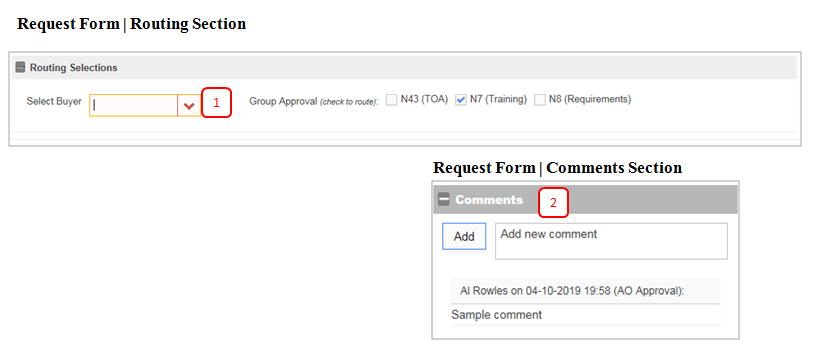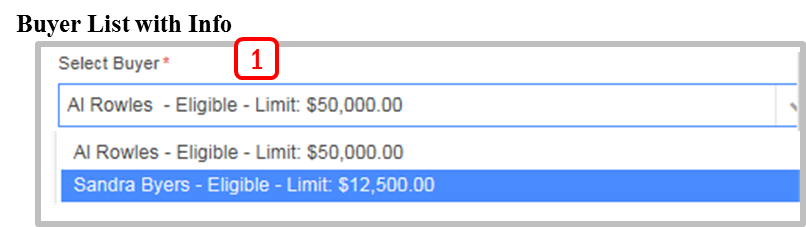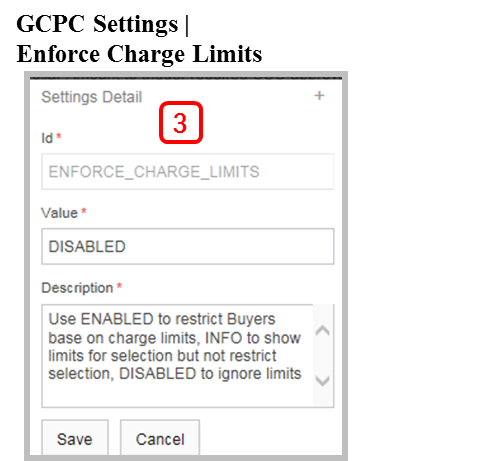Difference between revisions of "AO Approval Review"
Jump to navigation
Jump to search
(Created page with "Request Review by AO and assigning a Buyer (Card Holder) to make the purchase. 400px '''1. Assign Buyer''': AO selects a buyer from his user group...") |
Gcpc request (talk | contribs) |
||
| Line 1: | Line 1: | ||
Request Review by AO and assigning a Buyer (Card Holder) to make the purchase. | Request Review by AO and assigning a Buyer (Card Holder) to make the purchase. | ||
| − | [[File:AORequestForm.png| | + | [[File:AORequestForm.png|800px]] |
| − | '''1. Assign Buyer''': AO selects a buyer from his user group | + | '''1. Assign Buyer''': AO selects a buyer from his user group. |
[[File:BuyerList.png|400px]] | [[File:BuyerList.png|400px]] | ||
| − | '''2. | + | '''2. Comments & Remarks''': The comment area located in the right pane can be used by an AO Approver to include any relevant information to the request that is not shown elsewhere. |
'''3. Enforce Charge Limits''': An optional setting permits charge limits for selection of the buyer. If ENABLED only users with limits above the request total will display. If set to INFO, all buyers display with information about eligibility and charge limits. If DISABLED, only the buyer name displays. This setting can be modified by GCPC Admin roles only. | '''3. Enforce Charge Limits''': An optional setting permits charge limits for selection of the buyer. If ENABLED only users with limits above the request total will display. If set to INFO, all buyers display with information about eligibility and charge limits. If DISABLED, only the buyer name displays. This setting can be modified by GCPC Admin roles only. | ||
Latest revision as of 20:28, 10 April 2019
Request Review by AO and assigning a Buyer (Card Holder) to make the purchase.
1. Assign Buyer: AO selects a buyer from his user group.
2. Comments & Remarks: The comment area located in the right pane can be used by an AO Approver to include any relevant information to the request that is not shown elsewhere.
3. Enforce Charge Limits: An optional setting permits charge limits for selection of the buyer. If ENABLED only users with limits above the request total will display. If set to INFO, all buyers display with information about eligibility and charge limits. If DISABLED, only the buyer name displays. This setting can be modified by GCPC Admin roles only.
4. Select an Approval Action and Confirm to Submit:
- Approve – Progresses requests to next activity.
- Decline – Declines request and routes back to the Requestor.
- Clarifications – Route the request to the requestor or other participants.
- Cancel – Terminates the request and archives details.