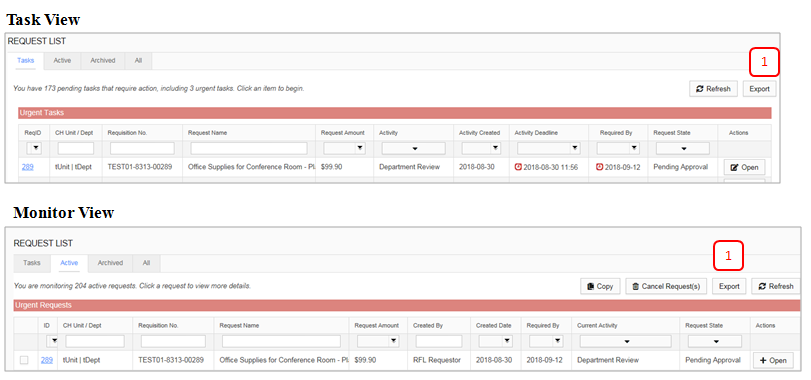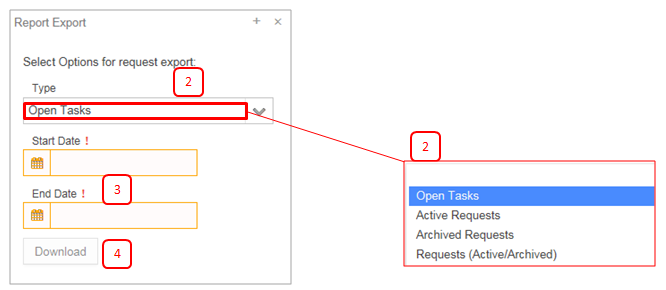Difference between revisions of "Reports"
Jump to navigation
Jump to search
Gcpc request (talk | contribs) |
Gcpc request (talk | contribs) |
||
| Line 1: | Line 1: | ||
== Reports == | == Reports == | ||
| − | Reports are provided in the form of Exports, a downloadable .csv (comma | + | Reports are provided in the form of Exports, a downloadable .csv (comma Separated Value) file that can be opened in Excel. |
'''1. Navigate to Reports''' - Exports can be accessed from the home screen. To launch the export wizard click on the "Export" button in the upper right portion of the home screen.. | '''1. Navigate to Reports''' - Exports can be accessed from the home screen. To launch the export wizard click on the "Export" button in the upper right portion of the home screen.. | ||
| − | [[File: | + | [[File:ExportButton.PNG|750px]] |
| − | '''2. Select Report''' | + | '''2. Select Report Export Type''' – There are four types of report exports available. |
| + | * ''Open Tasks.'' – Exports a list of all open ToDo items in which the current user is a participant. | ||
| + | * ''Active Requests.'' – Exports a list of all active requests that the current user has the ability to view. | ||
| + | * ''Archived Requests.'' – Exports a list of all archived requests that the current user has the ability to view. | ||
| + | * ''Requests(Active/Archived).'' – Exports a list of all requests, both active and archived, that the current user has the ability to view. | ||
| − | [[File: | + | [[File:ExportWindow.PNG|500px]] |
| − | |||
| − | |||
| − | + | '''3. Start/End Date.''' - Allows for the dates of the reporting period to be adjusted. | |
| − | + | '''4. Download.''' - Click to initiate the download of the export. | |
| − | |||
| − | |||
| − | |||
| − | |||
Latest revision as of 16:39, 15 April 2019
Reports
Reports are provided in the form of Exports, a downloadable .csv (comma Separated Value) file that can be opened in Excel.
1. Navigate to Reports - Exports can be accessed from the home screen. To launch the export wizard click on the "Export" button in the upper right portion of the home screen..
2. Select Report Export Type – There are four types of report exports available.
- Open Tasks. – Exports a list of all open ToDo items in which the current user is a participant.
- Active Requests. – Exports a list of all active requests that the current user has the ability to view.
- Archived Requests. – Exports a list of all archived requests that the current user has the ability to view.
- Requests(Active/Archived). – Exports a list of all requests, both active and archived, that the current user has the ability to view.
3. Start/End Date. - Allows for the dates of the reporting period to be adjusted.
4. Download. - Click to initiate the download of the export.