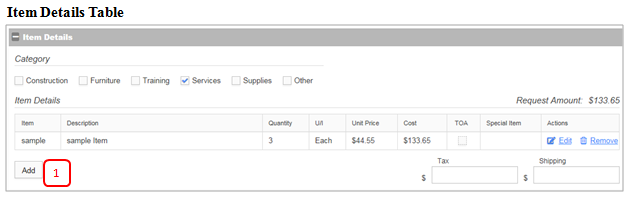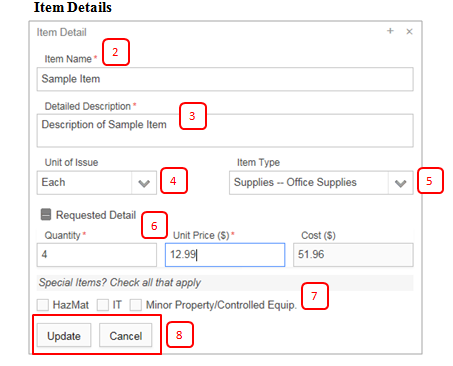Adding Items & Item Details
Revision as of 18:04, 21 December 2017 by Mike.odonnell (talk | contribs) (Created page with "750px == Add/ Edit Items == '''1. Click Add''': From the ‘Item Details’ section, click ‘Add’ below the items details table. A pop up with item...")
Add/ Edit Items
1. Click Add: From the ‘Item Details’ section, click ‘Add’ below the items details table. A pop up with item detail displays.
2. Select Item Type: Make a selection from the drop down that matches the items requested. This helps approvers and reviewers identify the proper sources required for this item.
3. Enter Item Name or NSN: This is the identifier for the item requested. Enter the name of the item or the NSN.
4. Select Unit of Issue: Make a selection from the drop down.
5. Enter Item Description: Provide a detailed description of the item.
6. Enter Requested Detail:
- Quantity– Enter the number of items.
- Unit Price– Enter a valid dollar amount per item requested.
- Cost – Calculated based on Quantity & Unit Price.
7. Special Items: Mark if item is a HazMat or ADP item. These selections will initiate the proper approval. 8. Complete Item Action:
- Update – Updates item table with new or updated item details.
- Cancel – Disregards changes and closes item details pop up.