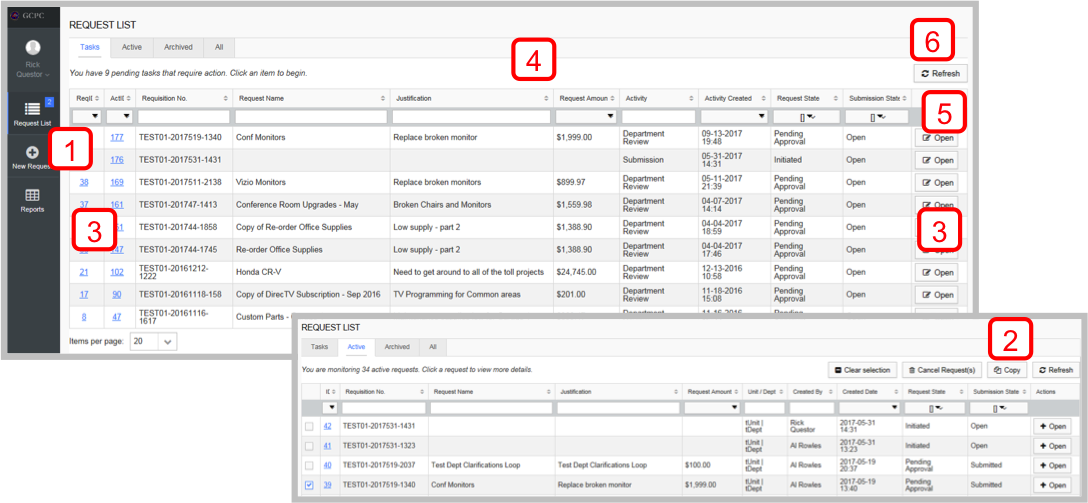Initiate a ePRS Request
View work items or initiate requests. Work items are assigned to individual participants or a user group where any individual in the user group can complete the item. View work items or initiate requests. Work items are assigned to individual participants or a user group where any individual in the user group can complete the item.
Start a Request
1. Blank Request - Click “New Request”  in the navigation menu.
A purchase request will open automatically and assigning an ID to that request.
in the navigation menu.
A purchase request will open automatically and assigning an ID to that request.
2. Copied Request - Navigate to Active, Archived or All Requests. Locate the request and mark the check box for the request to copy. Click the ‘Copy’ ![]() button and confirm.
button and confirm.
Open a Work Item
3. Click the ReqID, ActID, or click ‘Open’.
Sort and Filter Requests
4. Sort requests by clicking on any column header. 5. Enter a value in the filter box or select options from the filter drop downs.
Refresh List
6. Click the ‘Refresh’ icon ![]() located at the top right of the table.
located at the top right of the table.